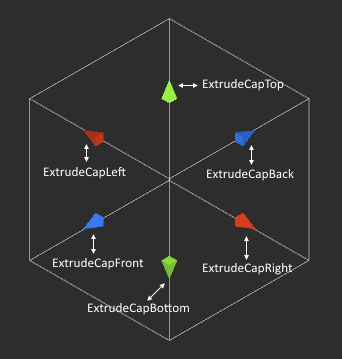The GizmoHandleId Class
A gizmo is a collection of handles and each handle has a unique id. The id is unique at gizmo scope. But 2 or more gizmos can share the same handle ids.
All handle ids are defined inside the GizmoHandleId class in the following file:
Assets\Runtime Level Design\Scripts\Gizmos\Handles\GizmoHandleId.cs
This file contains a static class called GizmoHandleId and each id is defined as a static integer property.
Move Gizmo Handle Ids
- PXSlider (Positive X axis slider);
- PXCap (Positive X axis cap);
- PYSlider;
- PYCap;
- PZSlider;
- PZCap;
- NXSlider (Negative X axis slider);
- NXCap (Negative X axis cap);
- NYSlider;
- NYCap;
- NZSlider;
- NZCap;
- XYDblSlider;
- YZDblSlider;
- ZXDblSlider;
- VertSnap;
- CamXYSlider;
- PCamXSlider (Positive camera X axis slider);
- PCamXCap (Positive camera X axis cap);
- PCamYSlider;
- PCamYCap;
- NCamXSlider (Negative camera X axis slider);
- NCamXCap (Negative camera X axis cap);
- NCamYSlider;
- NCamYCap;
- MidDisplayCap (for display only; can not be interacted with);
Some handles listed above are available in 3D mode and others in 2D mode. 2D mode is available when you hold down LSHIFT to move along the camera axes.
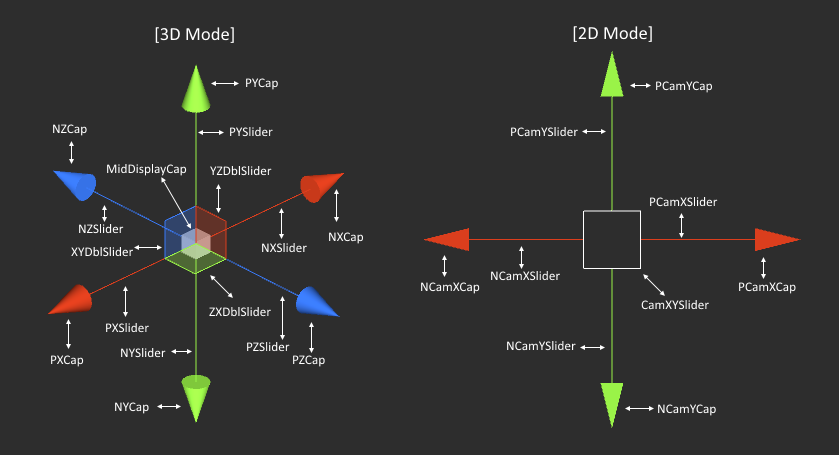
Note
The image shows some handles that are hidden by default, but can be made visible by changing the gizmo settings inside the RTObjectSelectionGizmos Inspector.
Rotation Gizmo Handle Ids
- XRotationSlider;
- YRotationSlider;
- ZRotationSlider;
- CamXYRotation;
- CamZRotation;
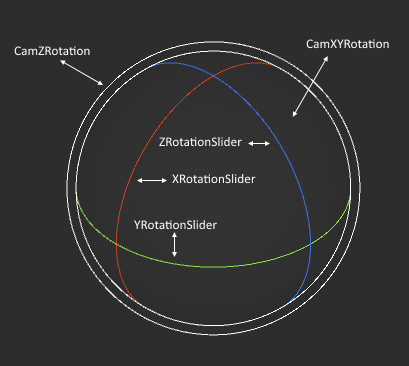
Scale Gizmo Handle Ids
- PXSlider (Positive X axis slider);
- PXCap (Positive X axis cap);
- PYSlider;
- PYCap;
- PZSlider;
- PZCap;
- NXSlider (Negative X axis slider);
- NXCap (Negative X axis cap);
- NYSlider;
- NYCap;
- NZSlider;
- NZCap;
- MidScaleCap;
- XYDblSlider (available when LSHIFT is pressed);
- YZDblSlider (available when LSHIFT is pressed);
- ZXDblSlider (available when LSHIFT is pressed);
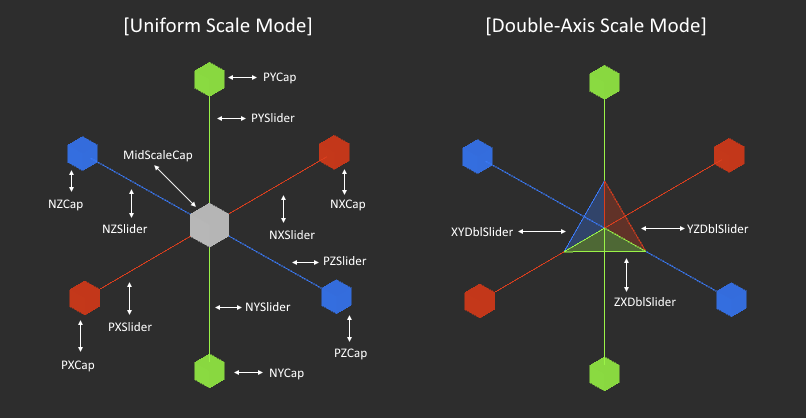
Note
The image shows some handles that are hidden by default, but can be made visible by changing the gizmo settings inside the RTObjectSelectionGizmos Inspector.
Note
The scale gizmo can operate in 2 modes: uniform scale and double-axis scale. The double-axis scale mode can be activated by holding down LSHIFT.
Universal Gizmo Handle Ids
The universal gizmo is a merge of move, rotate and scale gizmos, so it uses the same handles. The only thing to keep in mind is that in terms of scale, only the MidScaleCap handle is available.
Object Box Scale Gizmo handle Ids
- BoxTickLeftCenter;
- BoxTickRightCenter;
- BoxTickTopCenter;
- BoxTickBottomCenter;
- BoxTickBackCenter;
- BoxTickFrontCenter;
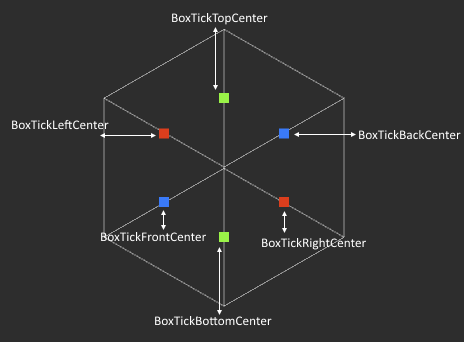
Object Extrude Gizmo Handle Ids
- ExtrudeCapRight;
- ExtrudeCapLeft;
- ExtrudeCapTop;
- ExtrudeCapBottom;
- ExtrudeCapBack;
- ExtrudeCapFront;